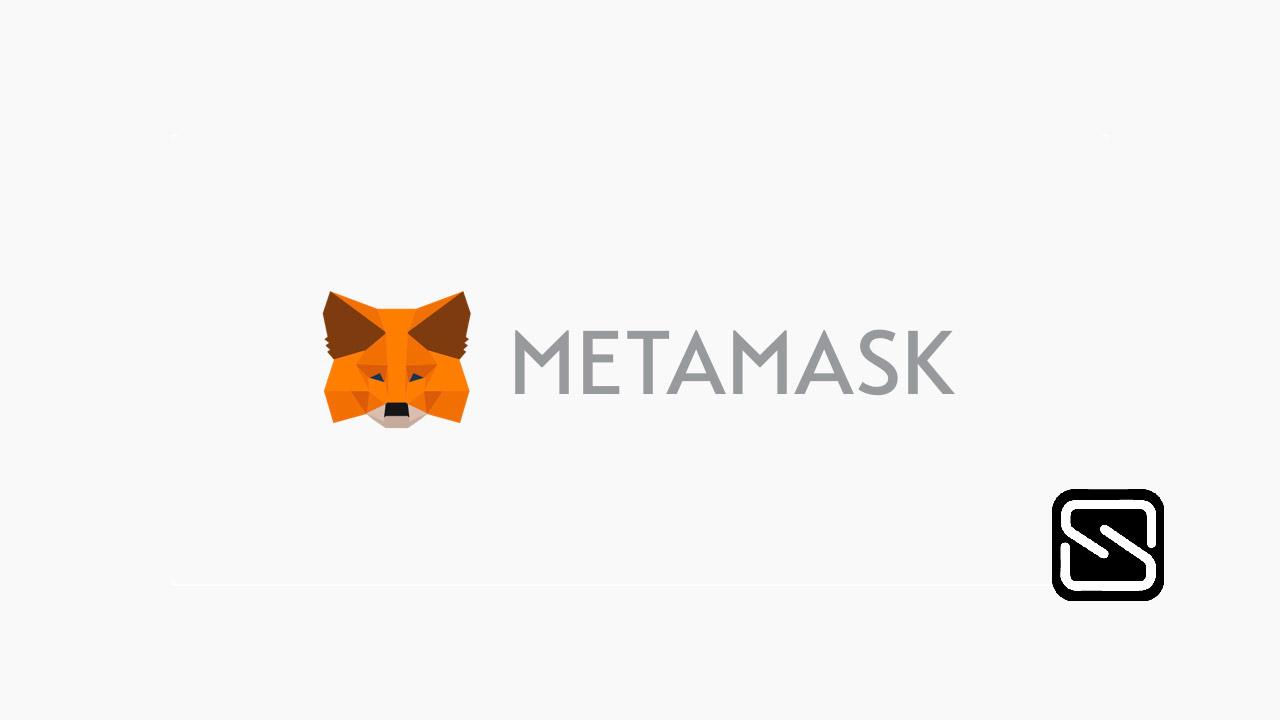What is the MetaMask?
Learn more about the Ethereum crypto wallet and how to use it.
By Staff
The decentralized internet, Web3, is built on a foundation of cryptocurrencies and decentralized applications (dapps). But in order to use them, you need a user interface. Ideally, an elegant, intuitive, easy-to-use interface.
The MetaMask is one of the leading crypto wallets and relies on browser integration and good design to serve as one of the main gateways to the world of Web3, decentralized finance (DeFi), and NFTs.
It is a browser plugin that serves as an Ethereum wallet and is installed like any other browser plugin. Once installed, it allows users to store Ether and other ERC-20 tokens, enabling them to transact with any Ethereum address.
By connecting to MetaMask to Ethereum-based dapps, users can spend their coins in games, stake tokens in gambling applications, and trade them on decentralized exchanges (DEXs). It also provides users with an entry point into the emerging world of decentralized finance, or DeFi, providing a way to access DeFi apps such as Compound and PoolTogether.
Though it might seem complicated to beginners, MetaMask is one of the simpler Ethereum wallets and dapp browsers to use, and can be set up in a couple of minutes in most cases.
To use MetaMask, you will need either Chrome, a Chromium-based browser such as Brave, or Firefox.
First, you’ll need to download and install the official Metamask extension (also known as a plugin or add-on) for your chosen browser. For most people, this is the Google Chrome extension or the Firefox addon. For our guide, we’ll be using the Firefox version, but the steps are nearly identical for other browsers.
Once installed, you should see the below splash screen. Click the ‘Get Started’ button to begin creating your Ethereum wallet using MetaMask.
On the next step, click the ‘Create a Wallet’ button.
You’ll then be asked if you want to help improve MetaMask. Click ‘No Thanks’ if this doesn’t interest you, otherwise click ‘I agree’.
Pick a password on the next step. This needs to be at least 8 characters long. We recommend using a completely unique password that hasn’t been used anywhere else, and one that contains a mixture of upper and lower case letters, symbols, and numbers.
Read and accept the Terms of Use, and click ‘Create’ once your password has been set.
MetaMask will then present you with your 12-word backup phrase. You’ll need to write this phrase down carefully, with the words recorded in the same order displayed on your screen. This phrase will be needed to recover your wallet should you ever lose access to your computer, and should be kept stored somewhere safe. Anybody who has access to your 12-word backup phrase will have access to the funds in your MetaMask wallet, so keep it private.
Click ‘Next’ once you’ve written this down.
Confirm your backup phrase on the next screen by entering the words in the same order saved previously. Click ‘Confirm’ once done.
You have now almost completed the MetaMask setup process. Just click ‘All Done’ on the final page, and you will be automatically logged in to MetaMask.
If you ever get logged out, you’ll be able to log back in again by clicking the MetaMask icon, which will have been added to your web browser (usually found next to the URL bar).
You can now access your list of assets in the ‘Assets’ tab and view your transaction history in the ‘Activity’ tab.
Sending crypto is as simple as clicking the ‘Send’ button, entering the recipient address and amount to send, and selecting a transaction fee. You can also manually adjust the transaction fee using the ‘Advanced Options’ button, using information from ETH Gas Station or similar platforms to choose a more acceptable gas price.
After clicking ‘Next’, you will then be able to either confirm or reject the transaction on the subsequent page.
To use MetaMask to interact with a dapp or smart contract, you’ll usually need to find a ‘Connect to Wallet’ button or similar element on the platform you are trying to use. After clicking this, you should then see a prompt asking whether you want to let the dapp connect to your wallet.
The below example shows how you connect MetaMask to the decentralized exchange Uniswap, but a similar process should be observed for other dapps. Simply connecting with a dapp means it can view your addresses it cannot access your funds.
Once connected, you’ll then be able to interact with the dapp and use its features.
Dapps automatically connect to MetaMask, simplifying the connection process. Within the dapp, if payment is required, a pop-up window will appear asking to confirm the transaction from the MetaMask account.
Advantages of the MetaMask
It is commonly used, so users only need one plugin to access a wide range of dapps.
Instead of managing private keys, users just need to remember a list of words, and transactions are signed on their behalf.
Users don’t have to download the Ethereum blockchain, as MetaMask sends requests to nodes outside of the user’s computer.
Dapps are designed to work with MetaMask, so it becomes much easier to send Ether in and out.
The downside of using the MetaMask is that it holds private keys within the user’s browser. This is less secure than a hardware or paper wallet but is a reasonable compromise for the ease-of-use.
Since its debut, MetaMask has offered a convenient entry point for the developing dapp ecosystem. User numbers have increased with the introduction of new dapp products and services, reaching 30 million users in March 2022.
MetaMask released MetaMask Mobile for Android and iPhone in September 2020 as its first mobile application.
The smartphone app has many of the same features as the browser-based version and lets users register new identities or log in with their pre-existing MetaMask credentials. Users are given a token wallet, key vault, and login to handle digital assets and gain access to dapps like the Uniswap DEX and NFT marketplace OpenSea.